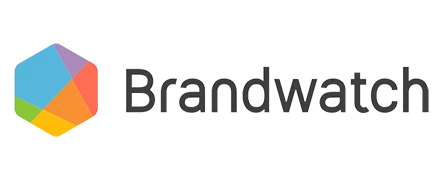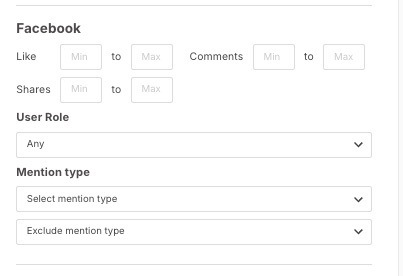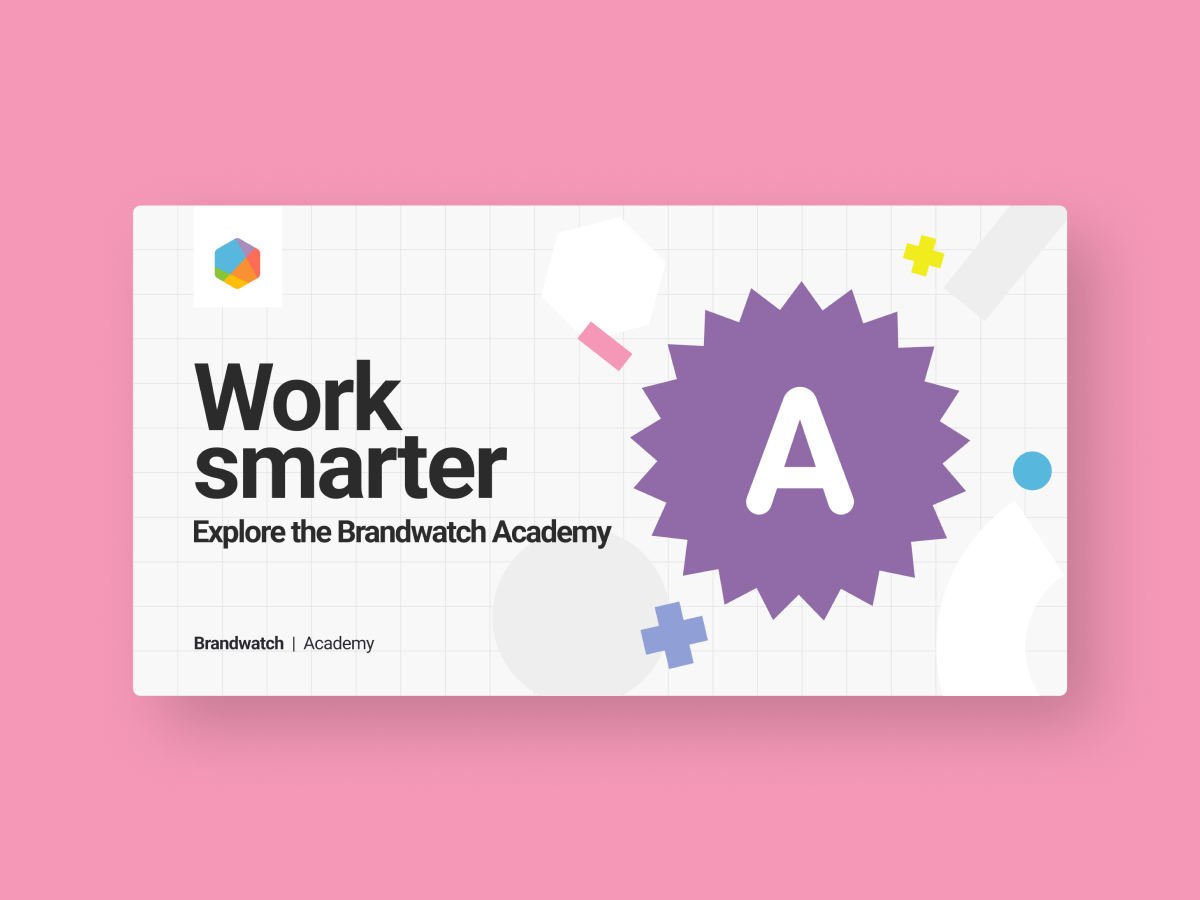Hi everyone. A bit of a different one this month, looking at how to Identify Bots and Spam, as well as filtering this data if you would like to. Filtering these mentions out could make it easier to analyse and build a clearer picture of conversation around your organisation, products and competitors etc.
Note: The figures proposed in this article are purely suggestions and highly recommend a period of experimentation in order to ensure you are satisfied with what the tags are filtering out.
If you’re interested in this topic then will probably benefit from reading this:
And while you’re here, if you have any query exclusion strings of your own which you might like to share with the community - I’ve just added a very useful bot related exclusion string!
Adding Filters to Tags
Let’s get started. Here are some typical attributes which we recognise in Bot and Spam accounts.
| Filter | Why? | Proposed Starting Value |
|---|---|---|
| Low Follower Volume | Bot / Spam Accounts typically have low followers | 25 (Max) |
| Extremely High Post Volume | Bot / Spam Accounts typically send a lot of Posts | 30,000 (Max) |
| High Post Volume AND Low Follower Volume | Combining selected filters will refine your data even further as the criteria becomes stricter | 100,000 (Min) 25 (Max) |
Head to Segmentation > Tags > Add Tag
Select your Data Set
Click on the Filter icon next to ‘x
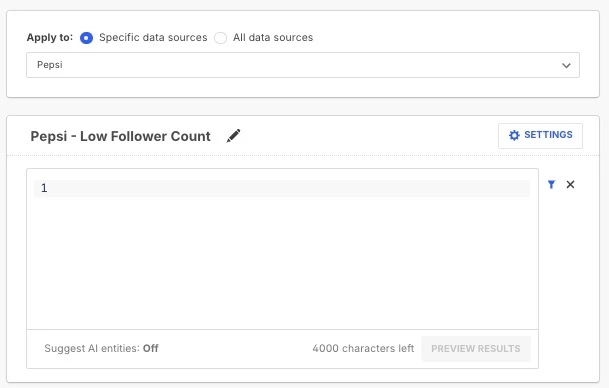
Enter 25 into Followers - Max
i.e. The accounts which include mentions matching your query will have no more than 25 followers.
Save the tag
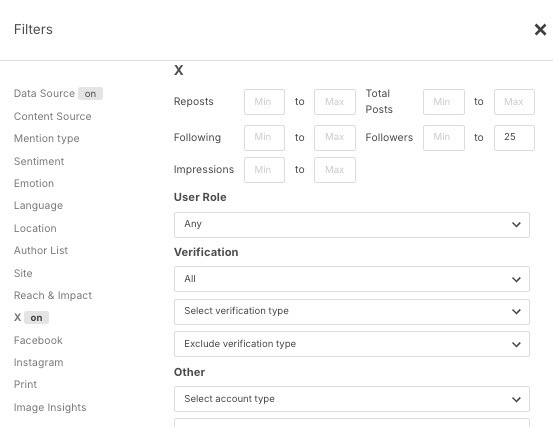
Head to your Dashboard
Select Filters (Global Level, not Widget Level)
Select the Tag you have created
Select Apply and take note of the change in mention volume
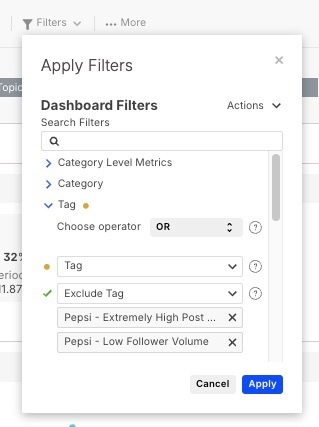
Using Top Authors Component to populate an Author List
Taking what we’ve learned so far about adding Filters to Tags
Head to the Top Authors component and add X to Columns, or refine the Content Source filter to include only X (or any other content source you wish to refine).
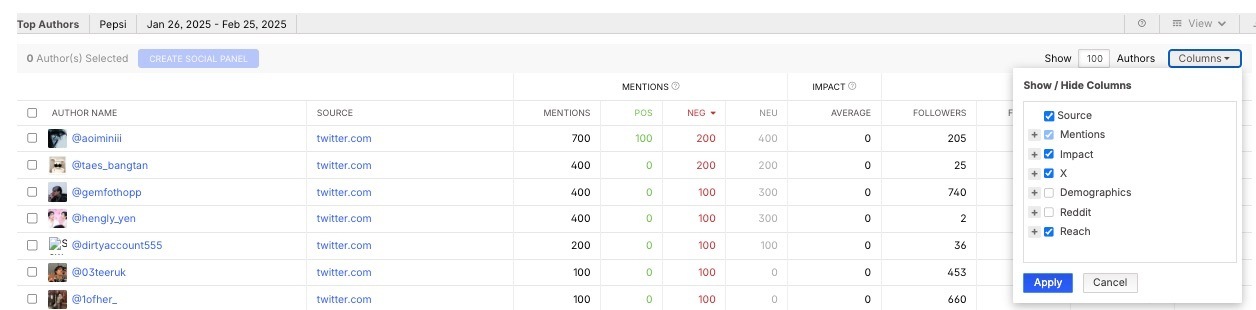
Work your way through the columns, ordering by Negative Sentiment, Followers, Posts etc, while regularly checking the mentions by clicking under the Author Name then ‘View Mentions by @xhandle”, to get an understanding of what Authors are posting spam.
You may find that a select group of users are responsible for a disproportionate amount of mentions.
Each time you find an Author who posts spam, add this Author to and Author List.
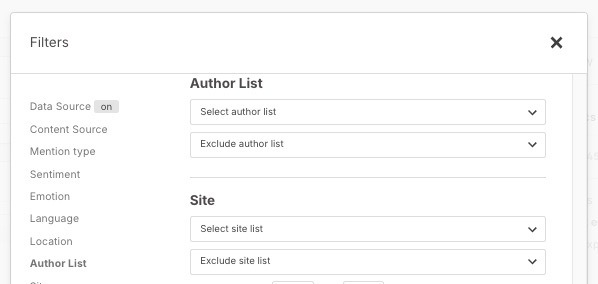
Consider setting a calendar reminder to repeat this task periodically.
Using Social Panels to populate an Author List
Depending on how well you know your bot / spam audience, consider setting up a Social Panel and using the same process as above to populate an Author List.
What other filters could you use?
Remember, if you have separate tags, then each one works like the “OR” operator. But if you have more filters selected and applied to one tag, it works like the “AND” operator - and will refine your data even further as the criteria becomes stricter. So consider how you can use the suggestions below and examples above together and/or separately.
- Verified: Blue (i.e. the ‘paid’ verification option on X, which some of the more serious bots and spam accounts pay for)
- Adding in Neutral AND/OR Negative Sentiment to your Tags
- Mention Types - do spam / bot style comments in your data tend to be original posts (rather than replies or quote replies to your content), consider filtering those out too.
Any questions or suggestions of your own? Just reply below. Have you tried this yourself? Please let us know your results!
Huge thank you to
➡️ See more posts in the Boolean Explained series here.