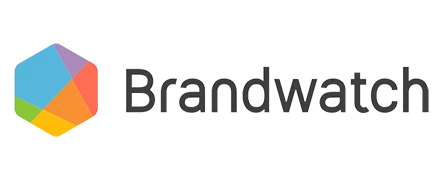Let’s take a deep dive in to the Site, URL and Link operators. If you have anything to add, please let a comment below to share it with the community!
site:
site:bbc.com
- Only brings in mentions from specific sites
This command can be helpful when looking for a particular piece of content on a given website.
site:bbc.
- Matches all documents from a site and its affiliated subdomain sites eg https://www.bbc.com/, https://www.bbc.co.uk, etc.
site:bbc.com/search-glossary
- If a site has a search glossary, you can add /search-glossary to narrow your search even more. The same goes for blogs and other website-specific features.
URL:
URL:bbc.com
- URL captures any part of the url so if you do
url:bbcyou will get bbc.com but also bbc.com/reddit-announces-xxx-yyy.
URL:(bbc.com AND (politics OR election))
- Use the above for when you want to look more broadly at mentions.
links:
links:"bbc.com”
- Gives you shortened links from Twitter that direct you to the site eg. ‘omg check this out t.co/abcdef’ and that shortened link directs you to BBC
Things to remember..
- Site and URL are looking at different data to links. The latter is about links contained in the mention text, whereas site and URL are about where where the mention itself was posted.
- Both links: and URL: match any part of a URL so you don't need wildcards, just write the part you want e.g.
links:bbc.comORlinks:bbc.com/blogwill match any links within those sections of the site - Do NOT include https:// or http:// in the query
 See more posts in the Boolean Explained series here.
See more posts in the Boolean Explained series here.